Windows XP Notes
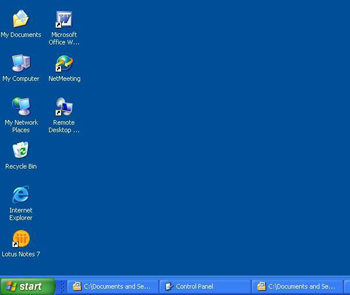
Windows XP Professional - OS use in a Client/Server Environment
Windows XP Media Center - OS use in Multimedia Environment
Windows XP Home - OS use in Peer to Peer Environment mostly in found in homes
Windows XP Home - OS use in Peer to Peer Environment mostly in found in homes
Windows XP Hardware Requirements
CPU - Any Intel or AMD 233MHz is required the recommended is 300MHz or higher
Memory - 64MB is required the recommended is 256MB
Hard Disk - 2GB is required the recommended is 6.4 GB
Video - VGA is required the recommended is SVGA
Mouse and Keyboard must be present
Memory - 64MB is required the recommended is 256MB
Hard Disk - 2GB is required the recommended is 6.4 GB
Video - VGA is required the recommended is SVGA
Mouse and Keyboard must be present
When installing Windows XP
Install from CD ROM
Install from another Windows OS but install to another directory (dual boot scenario) or upgrade
Install from Network
Automated Installation (Remote Installation, Disk Imaging and Unattended Installation)
Install from CD ROM
Install from another Windows OS but install to another directory (dual boot scenario) or upgrade
Install from Network
Automated Installation (Remote Installation, Disk Imaging and Unattended Installation)
Windows XP System Folder C:\WINDOWS
File Systems
FAT -File Allocation Table compatible
with DOS and Windows 9x dual boot configuration, excellent on
small drives, however no file level security
Windows XP supports both FAT16 and FAT32
Windows XP supports both FAT16 and FAT32
NTFS - New Technology File System
supports larger partition, allows file and folder level security,
protect system resources, supports disk compression, encryption, disk
quotas and file ownership
To convert FAT to NTFS the CONVERT command is used:
CONVERT drive: /FS:NTFS or CONVERT volume /FS:NTFS
To convert FAT to NTFS the CONVERT command is used:
CONVERT drive: /FS:NTFS or CONVERT volume /FS:NTFS
NTFS Folder permissions
Right click a folder > Sharing > Security
Read - Can only read files and folder (RASH)
Write - Create folder, files, change folder attributes and view folder ownership and permissions
List Folder contents - See the names of files and subfolders in folder
Read & Execute - Read and Execute
Modify - Delete folder, plus perform actions permitted by the write and read & execute permissions
Full Control - Full Control
Write - Create folder, files, change folder attributes and view folder ownership and permissions
List Folder contents - See the names of files and subfolders in folder
Read & Execute - Read and Execute
Modify - Delete folder, plus perform actions permitted by the write and read & execute permissions
Full Control - Full Control
Share Folder Permissions
Right click a folder > Sharing
Read
Change
Full Control
Change
Full Control
Windows Setup options
Typical - allows setup to choose standard options
Portable - allows laptops dealing with PC cards and Advance power management
Compact - minimum space
Custom - users have control of the installation process
Portable - allows laptops dealing with PC cards and Advance power management
Compact - minimum space
Custom - users have control of the installation process
Advanced Options
Archiving - Backup
Indexing - Index files for fast searching
Compression - Dynamically compressed or uncompressed
Encryption - Secure files
Disk Quotas - Limits the amount of disk space a user may use
Dynamic Drives - Windows XP new drive organization
Logging On to Windows XP
Username - the name that defines a particular individual on the computer
Password - personal identifier that is used to verify the user
Log on to - Log on to Domain or Workgroup
Username - the name that defines a particular individual on the computer
Password - personal identifier that is used to verify the user
Log on to - Log on to Domain or Workgroup
Windows XP Key Boot Files
NTLDR - In the MBR this file boots up the Windows XP operating system
BOOT.INI - Holds information about what OS are installed on the computer
BOOTSECT.DOS - It locates the IO.SYS file so lets you start another OS dual boot environment
NTDETECT.COM - Installs Windows XP into protected mode and also detect the installed hardware on the system
NTBOOTDD.SYS - On a system with a SCSI boot device, this file is used to recognize and load the SCSI interface.
NTOSKRNL.EXE- Windows XP Core Files
NTOSKRNL.EXE- Windows XP Core Files
WIN.COM - Windows XP command file
HAL.DLL - Hardware Abstraction layer
Desktop settings in Windows XP
My computer icon - Displays all the disk drives and properties settings
Recycle Bin - Where deleted files are stored until complete erased
Recycle Bin - Where deleted files are stored until complete erased
Windows explorer - Windows XP user interface
Right Click Start>Explore
Start>Programs>Accessories>Windows Explorer
Right Click Start>Explore
Start>Programs>Accessories>Windows Explorer
The desktop is a virtual desk upon which of all your programs and utilities will run.
Display properties
Right click desktop > Properties
Start>Settings>Control Panel>Display
Right click desktop > Properties
Start>Settings>Control Panel>Display
Themes - Allows user to set background
Desktop - Use to select a picture or document to display on desktop
Screen saver - Allow you to setup a screen saver on your desktop
Appearance - Use to collect color scheme for your desktop
Settings - Use to set color depth, resolution and monitor configuration settings
System Properties
Right Click My Computer>Properties
Start>Settings>Control Panel>System
Desktop - Use to select a picture or document to display on desktop
Screen saver - Allow you to setup a screen saver on your desktop
Appearance - Use to collect color scheme for your desktop
Settings - Use to set color depth, resolution and monitor configuration settings
System Properties
Right Click My Computer>Properties
Start>Settings>Control Panel>System
General - Contains information about OS version, service packs, updates, User information, license,
serial number, CPU and memory
Computer Name- Contains how to setup a network in Windows XP environment
Hardware - Contains information about Add/Hardware, Driver Signing, Device Manager and Hardware profiles (useful with laptops)
Advanced - Contains information about advance settings such as setting up environment variables, start and shutdown features, virtual memory and user profiles
serial number, CPU and memory
Computer Name- Contains how to setup a network in Windows XP environment
Hardware - Contains information about Add/Hardware, Driver Signing, Device Manager and Hardware profiles (useful with laptops)
Advanced - Contains information about advance settings such as setting up environment variables, start and shutdown features, virtual memory and user profiles
System Restore - allows XP to restore system
Automatic Updates - allows XP to download updates from Microsoft website
Remote - allows user to connect to a computer by remote access
Device Manager - A graphical view of all the hardware installed in your computer
Device Manager Status
Normal icon - Hardware is operating properly
Yellow exclamation point- Hardware device not configured or its drivers are missing
Red with x or Stop sign icon- means the device has been disabled
Question mark - device drivers has not been loaded or recognized
Yellow exclamation point- Hardware device not configured or its drivers are missing
Red with x or Stop sign icon- means the device has been disabled
Question mark - device drivers has not been loaded or recognized
Start Menu and Taskbar
Taskbar/Start Menu- contains the start menu and the system tray (Taskbar and Start Menu)
Turn Off Computer- Allow you to shutdown, restart or go into standby mode in your computer
Log Off menu - Allow you to log off and have someone else log into your computer
Run menu - Used to start programs if they don't have shortcut in the desktop
Start > Run > EDIT
Command Line Text Editor
Start > Run > NOTEPAD
Windows XP GUI Text Editor
Start > Run > SYSEDIT
Use to modify settings such as the AUTOEXEC.BAT, CONFIG.SYS, WIN.INI and SYSTEM.INI
Command Line Text Editor
Start > Run > NOTEPAD
Windows XP GUI Text Editor
Start > Run > SYSEDIT
Use to modify settings such as the AUTOEXEC.BAT, CONFIG.SYS, WIN.INI and SYSTEM.INI
Start>Run>MSCONFIG
Starts the Windows XP System Configuration Utility (General, System.ini, Win.ini, Boot.ini, Services and Startup)
Start > Run > CMD
Start the command prompt in a windows XP environment
Start > Run > REGEDIT
Starts the Windows Registry
Start > Run > DRWATSON
Starts the Dr. Watson utility useful for taking snapshots of windows XP environment
Start > Run > WINMSD
Starts the System Information Utility in Windows XP
Help and Support menu - Allow you to look for Windows XP help topics
Starts the Windows XP System Configuration Utility (General, System.ini, Win.ini, Boot.ini, Services and Startup)
Start > Run > CMD
Start the command prompt in a windows XP environment
Start > Run > REGEDIT
Starts the Windows Registry
Start > Run > DRWATSON
Starts the Dr. Watson utility useful for taking snapshots of windows XP environment
Start > Run > WINMSD
Starts the System Information Utility in Windows XP
Help and Support menu - Allow you to look for Windows XP help topics
Search menu - Is use to search for files, folders, computer, Internet and people.
Settings submenu - Gives access to your control panel, printer and taskbar/start menu
Document menu - To keep track of the last 15 data files you opened
Programs menu - Contains the programs and applications you will use
Windows Update – Allows your Windows 2000 to update files
Windows XP Management Utilities
Windows XP Management Utilities
Control Panel is the main utility for
configuring your computer's setup. You can access the control
panel by selecting Start>Settings>Control Panel.
Control Panel Options
Accessibility Options
Allows you to configure options that make Windows more accessible to users with limited sight, hearing and mobility
Add/Hardware
Allows you to install, remove, and troubleshoot your hardware (especially non plug-Plug-play hardware)
Add/Remove Programs
Allows you to change or remove programs that are currently installed in your computer or add or remove windows components
Administrative Tools
Provides Windows XP administrative utilities, including:
Component Services
Computer Management
Data Sources (ODBC)
Event Viewer
Local Security
Performance
Services
Date/Time
Allows you to set date, time and time zone for your computer
Display
Allows you to configure your computer's display, including background, screen saver, appearance, Active Desktop, resolution, colors and visual effects
Folder Options
Allows you to configure folder option, such as general folder properties, file associations and offline files and folders
Fonts
Allows you to manage fonts installed on your computer
Game Controllers
Allows you to add, remove, and configure game controllers, including joysticks and game pads
Internet Options
Allows you to configure Internet Connection properties, security, content settings, and Internet programs
Keyboard
Allows you configure keyboard settings
Mouse
Allows you configure mouse settings
Network Connections and Setup Wizard
Contains settings for network and dial up connections and wizards to create new connections
Phone and Modem Options
Allows you to configure telephone dialing options and modem properties
Power Options
Allows you to configure power schemes, hibernation, APM and UPS options
Printers and Faxes
Allows you to install and manage printers and faxes
Regional and Language Options
Allows you to set regional options, including numbers, currency, time, date and input locales
Scanners and Cameras
Allows you to configure cameras and scanners
Scheduled Tasks
Allows you to configure tasks to be run at specific times or intervals
Sounds and Audio Devices
Allows you to configure sound devices and to assign sound to system events
System
Allows you to configure system properties, including network identification, hardware, user profiles and advanced settings
Taskbar and Start Menu
Allows you to configure the taskbar and the start menu
User Accounts
Provides a simple tool for managing users and passwords
Allows you to configure the taskbar and the start menu
User Accounts
Provides a simple tool for managing users and passwords
Computer Management
Right Click My Computer>Manage or
Start>Settings>Control Panel>Administrative Tools>Computer Management
Computer Management provides a single, consolidated tool for managing common management tasks. The interface is organized into 3 main groups:
System Tools - Provides access for managing your computer
Event Viewer – Utility that tracks information about your hardware and software
Performance logs and alerts – Use to configure logs of performance related files and charts
Shared Folders – Utility use to manage shared folders
Device Manager – Utility use to manage your devices
Local users and groups – Utility use to create local users and groups
Right Click My Computer>Manage or
Start>Settings>Control Panel>Administrative Tools>Computer Management
Computer Management provides a single, consolidated tool for managing common management tasks. The interface is organized into 3 main groups:
System Tools - Provides access for managing your computer
Event Viewer – Utility that tracks information about your hardware and software
Performance logs and alerts – Use to configure logs of performance related files and charts
Shared Folders – Utility use to manage shared folders
Device Manager – Utility use to manage your devices
Local users and groups – Utility use to create local users and groups
Managing windows XP User Accounts
Built-in-accounts
Administrator - Is considered God in computer networking has full control rights over the network
Guest - Limited privileges
Administrator - Is considered God in computer networking has full control rights over the network
Guest - Limited privileges
Local vs. Domain users
Local rights - only to the particular workstation
Domain rights - global rights anywhere within the Domain
Domain rights - global rights anywhere within the Domain
Default Local Groups
Administrators - full permissions and privileges
Backup Operators - permission to backup and restore files
Guest - limited privileges
Network Configuration Operators Group - have some admin rights to manage computers
Power Users - less permission than an administrator
Remote Desktop User - Remote desktop administration
Replicator - supports directory replication
Users - end users with limited system access
Help Services - support the computer through the Microsoft Help Services
System Tools
Backup
Backup and Restore Files (Not found in XP home)
Administrators - full permissions and privileges
Backup Operators - permission to backup and restore files
Guest - limited privileges
Network Configuration Operators Group - have some admin rights to manage computers
Power Users - less permission than an administrator
Remote Desktop User - Remote desktop administration
Replicator - supports directory replication
Users - end users with limited system access
Help Services - support the computer through the Microsoft Help Services
System Tools
Backup
Backup and Restore Files (Not found in XP home)
Types of Backup
Full Backup - A full backup copies everything
Full Backup - A full backup copies everything
Incremental Backup - An incremental
backup is faster to perform than a full backup because it
records changes made to files since they were last backup (whether
that last backup was full or incremental) Using a system of
incremental backups, a user might perform a full backup once
each week, with daily incremental backups recording the
progressive changes to files
Differential Backup - A differential backup records all the changes made since the last full backup.
Differential Backup - A differential backup records all the changes made since the last full backup.
Disk Cleanup
A utility, which goes through the system and deletes, unneeded files to free up disk space
A utility, which goes through the system and deletes, unneeded files to free up disk space
Disk Defragmenter
A utility use to make your drives contiguous
Files and Settings Transfer Wizard
Use to transfer files and settings from an old computer to a new computer that came with XP
A utility use to make your drives contiguous
Files and Settings Transfer Wizard
Use to transfer files and settings from an old computer to a new computer that came with XP
Maintenance Wizard
Sets up a system maintenance plan
Scheduled tasks
Enables to run tasks automatically
Sets up a system maintenance plan
Scheduled tasks
Enables to run tasks automatically
System Information
Finds information on the hardware and software installed in your PC
System Restore
Monitors your computer for changes and creates a restore points that can be used to restore
the computer to a previous configuration
Finds information on the hardware and software installed in your PC
System Restore
Monitors your computer for changes and creates a restore points that can be used to restore
the computer to a previous configuration
Troubleshooting in Windows XP
System Partition Errors
NTLDR missing or corrupt
Can't find NTDETECT.COM Unable to read BOOT.INI
Can't find NTDETECT.COM Unable to read BOOT.INI
Boot Partition Errors
Usually get an error reading on screen
Solution is to reboot to last know good configuration or use the recovery console and repair the error
Usually get an error reading on screen
Solution is to reboot to last know good configuration or use the recovery console and repair the error
F8 Boot Menu
Safe Mode - Troubleshooting tool that loads basic drivers
Safe Mode with networking - Safe mode with basic network support
Safe Mode Command Prompt Only - Safe mode in command prompt
Enable Boot Logging - Option log found in a file called NTBTLOG.TXT Enable VGA Mode - Boots Windows XP with only standard VGA driver
Last Known Good Configuration - Provides a great way to recover from bad installation and restores from previous state
Debugging Mode - Advanced boot logging
Safe Mode with networking - Safe mode with basic network support
Safe Mode Command Prompt Only - Safe mode in command prompt
Enable Boot Logging - Option log found in a file called NTBTLOG.TXT Enable VGA Mode - Boots Windows XP with only standard VGA driver
Last Known Good Configuration - Provides a great way to recover from bad installation and restores from previous state
Debugging Mode - Advanced boot logging
Windows Troubleshooting errors
General Protection Fault - When a memory overwrites another memory
Windows Protection Error - When the virtual device drivers did not load during startup
Illegal Operation - You performed an operation that windows did not like
System Lock up - Memory or to many programs are being used
Blue Screen of Death - Hardware, Device drivers and system being overloaded
Windows Protection Error - When the virtual device drivers did not load during startup
Illegal Operation - You performed an operation that windows did not like
System Lock up - Memory or to many programs are being used
Blue Screen of Death - Hardware, Device drivers and system being overloaded
Registry
The Registry is a database that the operating systems uses to store hardware and software settings centrally in a hierarchical database
The Registry is a database that the operating systems uses to store hardware and software settings centrally in a hierarchical database
To access the registry
Start>Run> REGEDIT
Start>Run> REGEDIT
Data in the Registry
NTOSKRNL.EXE
Device Drivers
User Profiles
Setup Programs
Hardware Profiles
NTDETECT.COM
Components that makeup the registry
Subtree (HKEY_LOCAL_MACHINE and HKEY_USERS)NTOSKRNL.EXE
Device Drivers
User Profiles
Setup Programs
Hardware Profiles
NTDETECT.COM
Components that makeup the registry
Keys (are analogous to folders and subfolders)
Entries (has three parts: name, data type and value)
Hive (a discrete body of keys, subkeys, and entries)
Data types (REG_DWORD, REG_SZ and so on)






Nice Post with usefull information . Look Some Different here at IAS Preperation
ReplyDelete